Facebook Messenger hidden tricks and tips 2016: Send bigger likes, release hearts, GIFs and more
Get more from Facebook Messenger using secret features

Facebook Messenger offers a lot more than just boring chat. Since it was made as a standalone in 2014, the app can now offer its over 800 million users lots of cool features. Apart from the hidden basketball and chess games, here are more hidden tricks available for Australian FB Messenger users.
Read: Facebook Messenger hidden games: Play basketball and chess with Android and iOS devices
It’s raining hearts and snowflakes
Valentine’s Day has come and gone, but you can still make it rain with hearts. Choose the red, single heart emoji and send. The chat room will release hearts. The other people in the chat room will see the hearts once they open it and see the emoji.
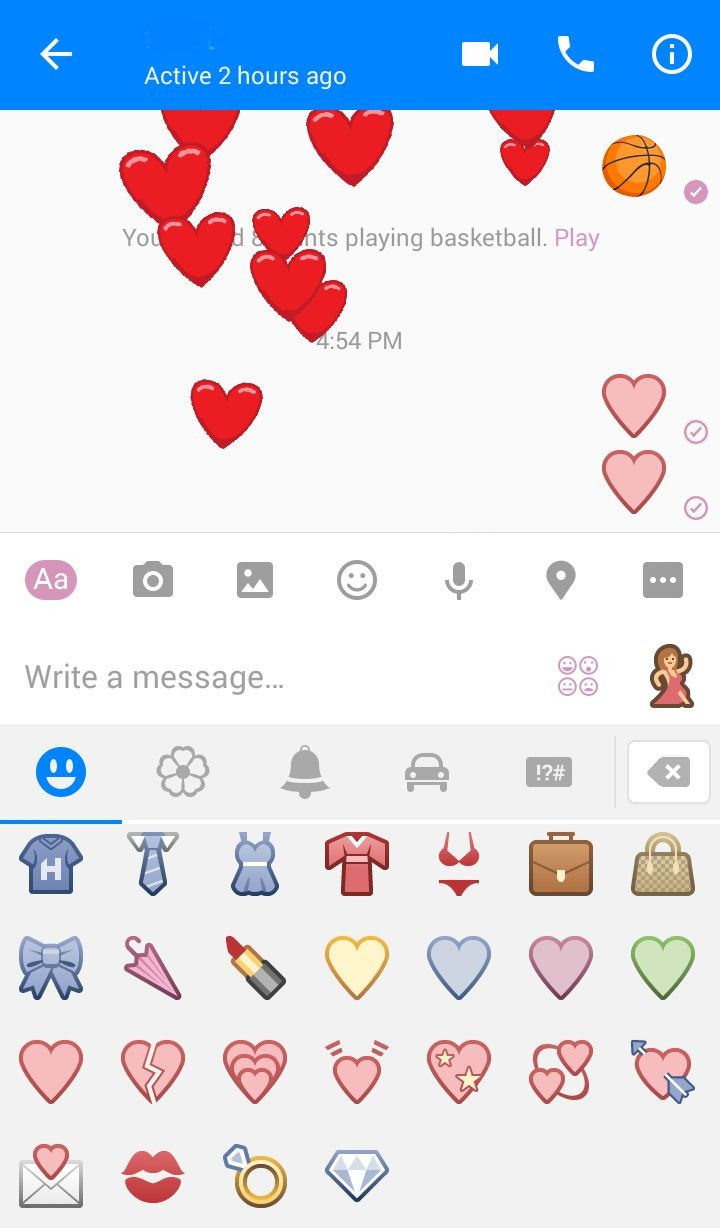
Similarly, Christmas has passed, but snowflakes live on. Click on the snowflake, Santa Claus or the Christmas tree emojis to see the chatroom rain with snowflakes.
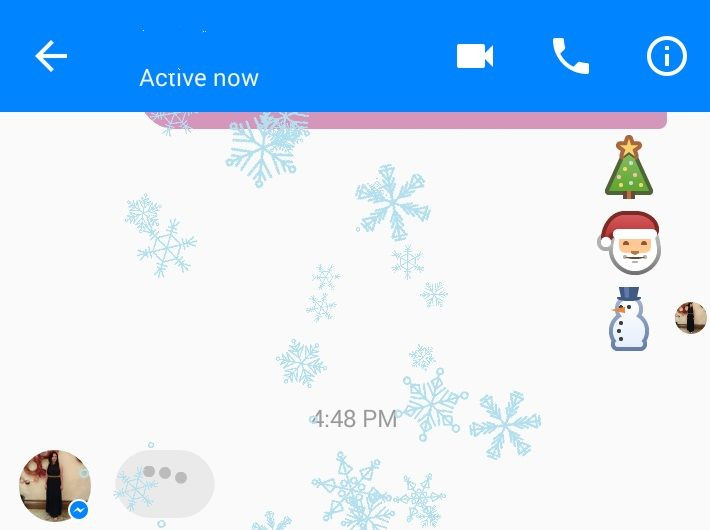
Like it bigger and biggest
When you can’t just like it enough, send a bigger like. Blow up the size of the thumbs up by holding the thumbs up icon on the right side of the typing message box. See its size increase. Release the icon once it reaches its biggest size. The sound of inflating balloon also makes good sound effect.
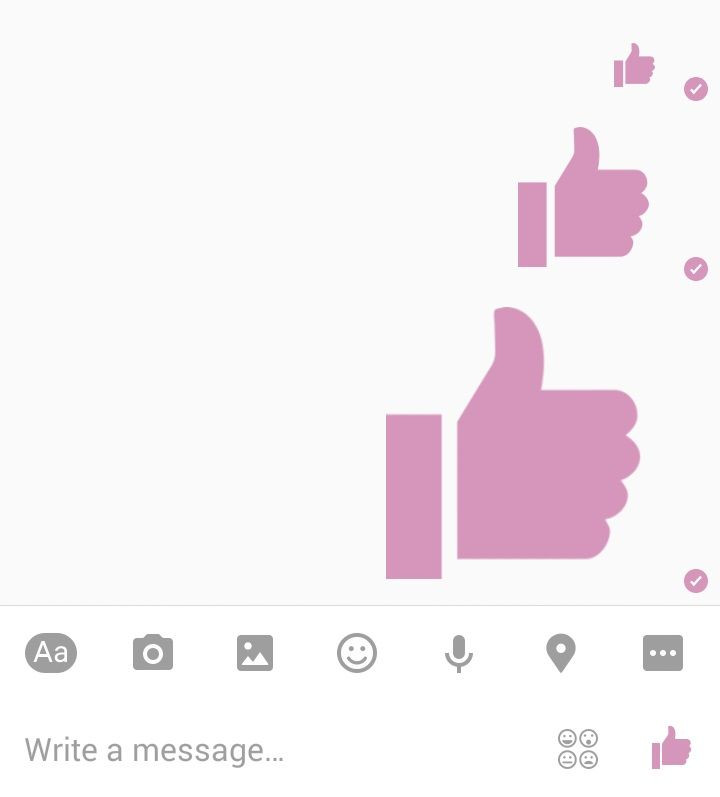
If it isn’t a bigger thumbs up that you like, you can also send other bigger emojis, such as bigger lips, heart, smileys, eyes or even poop. Just change pre-set emoji on the right side of the typing box, then hold the icon up until the desired size of emoji is achieved.
Change the pre-set thumbs up emoji, colour, nicknames etc.
In order to inflate other emojis aside from a thumbs up, you need to change the pre-set emoji. Click the information icon (the “i” inside a circle) at the upper right side of the chat. Click “Emoji” to change the pre-set icon from thumbs up to something else. Once you’ve changed it, you can now inflate the icon (see above).
The information icon also leads to other customisation prompts, like the chat’s colour, the nicknames for each participant of the group, as well as the mute notification for the conversation (choices are: mute for 15 minutes, one hour, eight hours, 24 hours and “Until I turn it back on”).
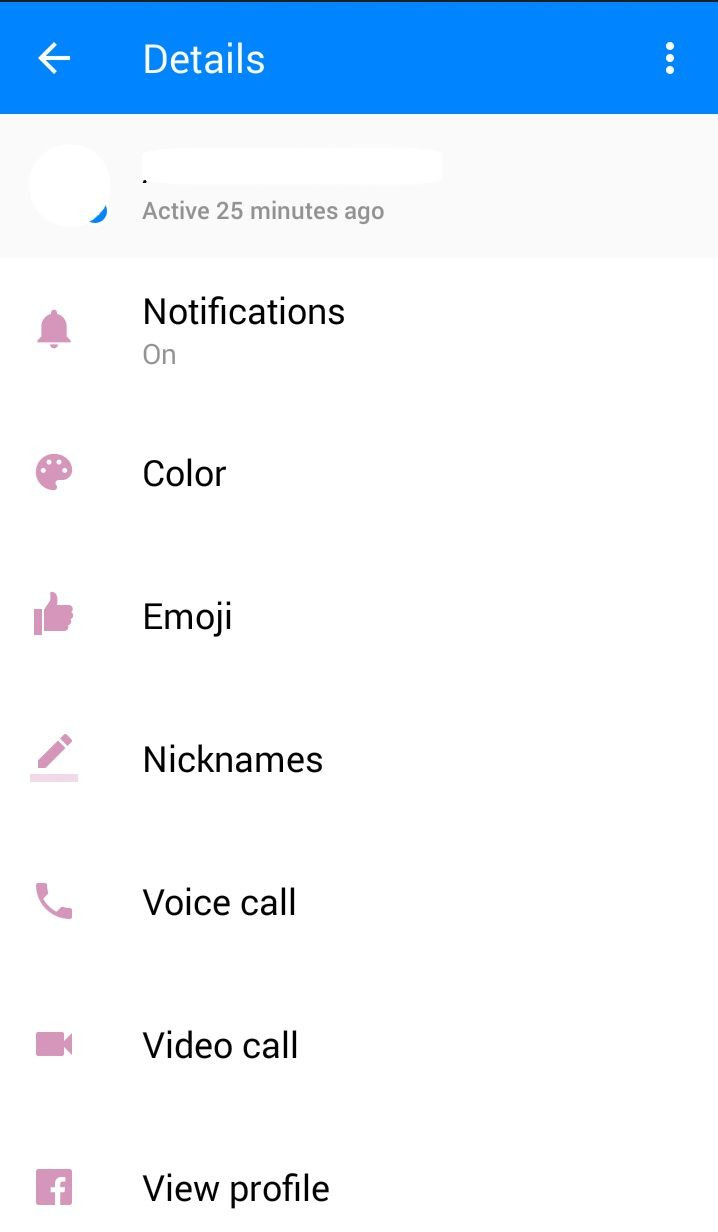
Add GIFs and other apps
Make the conversation livelier with GIFS, personalised emoji, memes etc. These are apps that need to be installed first. Click the three dots on the bottom right of the chat screen to download apps for GIFs (like Giphy and Disney Gif) or apps for sending memes. You can also download Spotify to share music with another person, as well as interactive apps that can challenge your skills and wits (Draw Something, QuizChat, Doodle Draw Game and more).
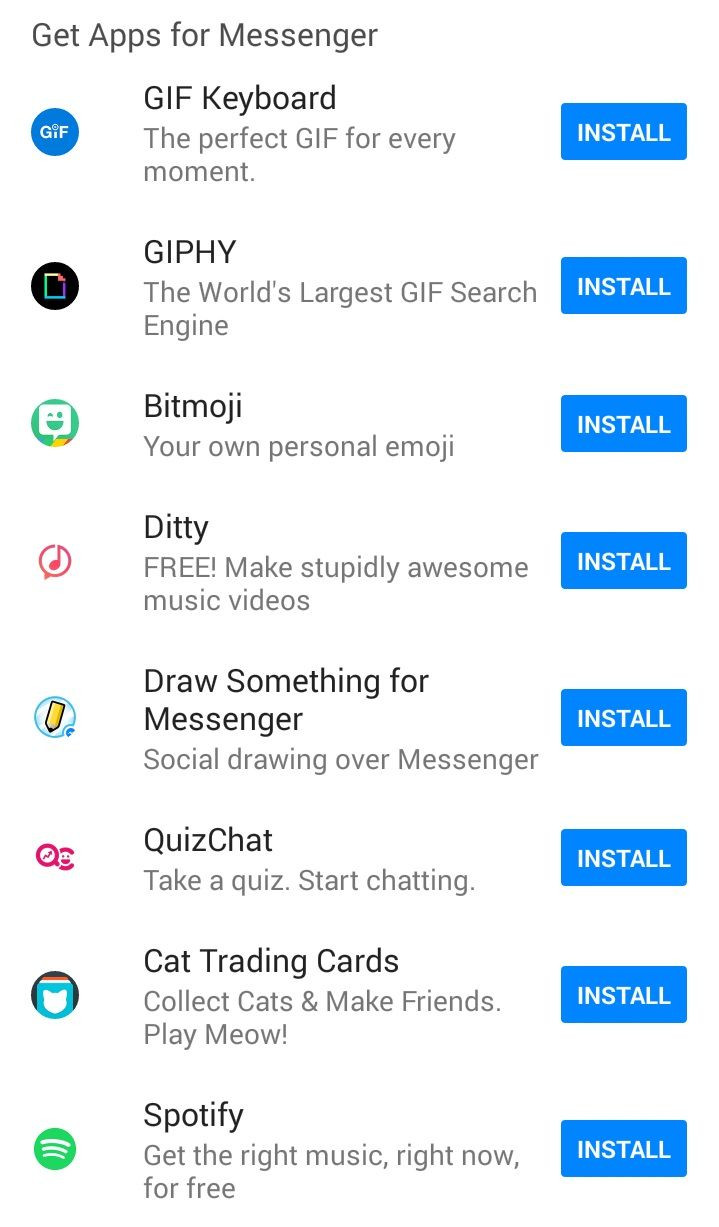
Chat with several people at once
Facebook Messenger isn’t just for messaging one person at a time; you can talk to a group at the same time. Start a group chat by opening a new window and ticking the names of the people you want to include in the group. You can also leave the group anytime you want. Just click on the information icon, then the three vertical dots on the upper right corner to see more options.
Share your location
This is simply useful in times when you want to be found. To get this to work, you need to have your location/GPS activated in your phone first. Then click on the GPS pin icon on a chatroom. Click send.
Using the same procedure, you can also drop a pin or select another location to share to the group.
Use Facebook Messenger from your desktop
Messenger has a web app for the desktop that you can use without opening your Facebook account. While this might appear to be an additional and unnecessary browser tab, it’s actually useful for those who just want to use the service without being distracted by their Facebook feed.
Sign up without a Facebook account
If you are one of the rare ones who do not have a Facebook account, don’t fret because you can still use Facebook Messenger. All you need is a mobile number. Sign up using your phone number to create a Messenger account.
Likewise, you can add a contact who do not have a Facebook account. You just need to enter their mobile number as well.
Make voice or video calls for free
No need to pay on calls. Use your Facebook Messenger to call your friends instead of using your mobile plan. It’s irrelevant if you signed up using your Facebook account or your mobile number; you can make free voice or video calls using your Messenger as long as the person you are calling also has a Messenger app installed on their phone.
Save on data plan; download photos and videos using WiFi
Normally, the Messenger lets you send and receive photos and videos automatically, which would be great if you aren’t using your mobile data plan. If you are, then that would eat up your data fast. Conserve data by tinkering on your settings. Click the gear icon on the topmost right of the app, then click Photos and Media. Activate the Use Less Data option next to download photo and videos only when you are using WiFi.
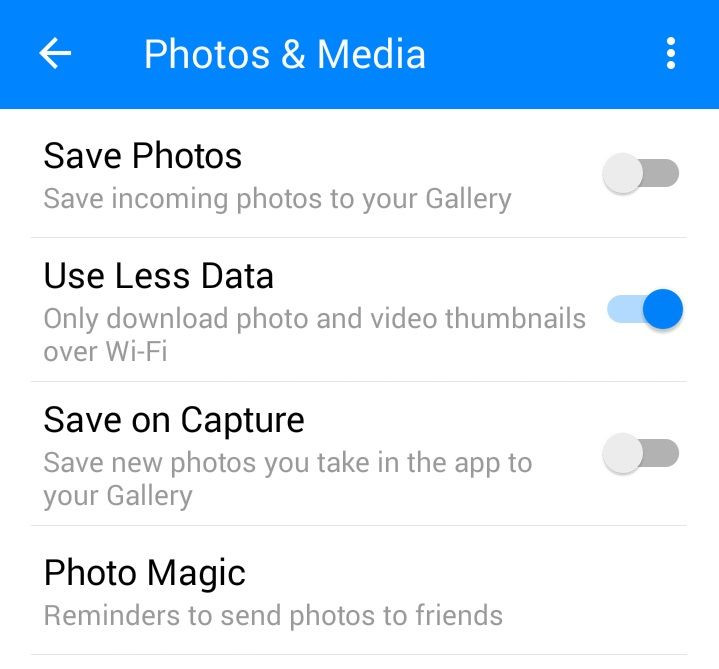
Send random cute animal images
Cheer up your friends with random animal images. Type @dailycute, click send, then coo over the cute dog and cat photos.
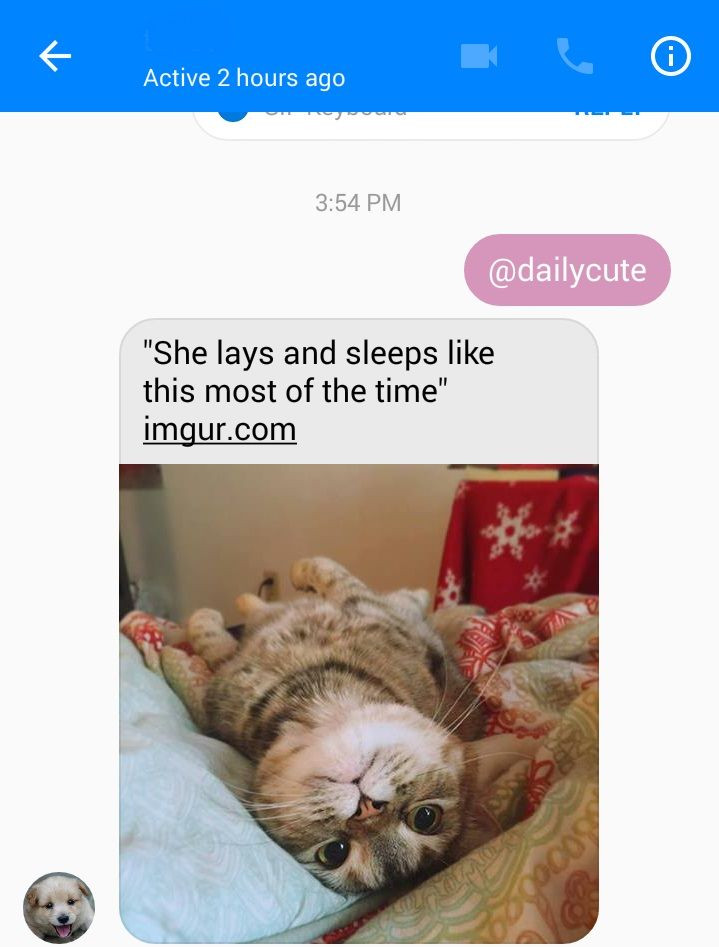
Log off without uninstalling the app
There’s no logout button in Facebook Messenger, but it doesn’t mean you can’t get out of it. Some people would simply uninstall the app. However, if you still want to use the app without the hassle of uninstalling then reinstalling it, just clear the app’s data. Go to your phone’s settings, choose Facebook Messenger, and then clear the data. Keep in mind, though, that this option is available for Android devices only.



















