How To Jailbreak iOS 8.4 On Mac OS X By Using TaiG 2.2.0 On WIndows Virtual Machine
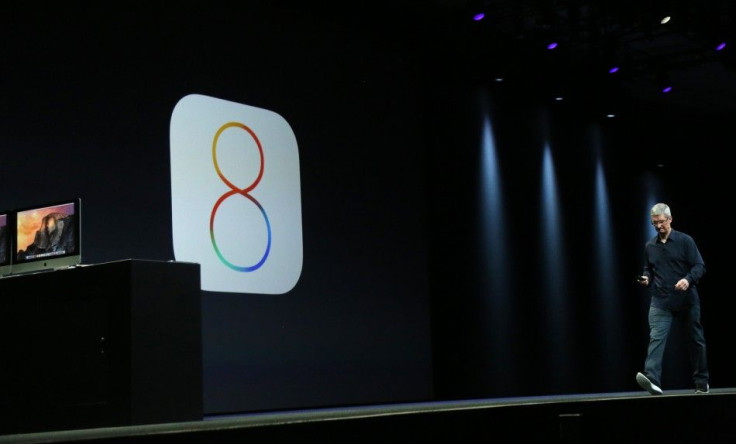
The newly released iOS 8.4 update for iPhone, iPad and iPod Touch is jailbreakable. The TaiG 2.2.0 jailbreak tool that can be used for jailbreaking iOS 8.4 is currently only available for Windows PC. Its Mac PC version is unavailable. Mac OS X users can perform iOS 8.4 jailbreak on iPhone, iPad and iPod Touch by using a Windows virtual machine on a Mac PC.
Compatible iDevices:
iPhone 4S and higher, iPad 2 and above, iPad Mini 1 and later editions, and iPod Touch (5th generation) can be jailbroken with the TaiG 2.2.0 jailbreak tool.
Perquisites:
According to Redmond Pie, the prerequisites needed to perform iOS 8.4 jailbreak on Mac OS X PC include:
1. TaiG 2.2.0 jailbreak tool.
2. Windows version of iTunes 12.2.
3. Windows virtual machine software -- Parallels Desktop 10 Mac (trial edition).
Guide On How to Jailbreak iOS 8.4 On Mac OS X BY Using Window Virtual Machine:
1. Install the Parallels Desktop 10 on the Mac PC
2. Launch it and then choose Windows 10 Insider Preview to install it on the Mac OS X.
3. Once Windows 10 is running on the Mac OS X through the virtual machine software, users are required to install the most recent version of iTunes
4. Connect the iDevice to the Mac PC by using a USB cable.
5. Install and Launch the TaiG 2.2.0 tool
6. On the iDevice, turn off Passcode by going to Settings > Touch ID & Passcode
7. Also, users are required to disable “Find my Phone” on the iDevice by going to Settings > iCloud.
8. Right-click on TaiG.exe and select Run as administrator.
9. On the TaiG app, users are needed to remove the tick mark for 3K Assistant 2.3.0
10. Click on the Start button to begin jailbreaking iOS 8.4.
11. On completion of the jailbreaking process, the device will restart on its own.
12. After the reboot, a new Cydia icon will show up on the homescreen with a “Jailbreak Succeeded!” notification.
Disclaimer
iOS jailbreak can result in loss of data and cancellation of warranty of iPhone, iPad and iPod Touch. Hence, the International Business Times recommends its readers to carry out the aforementioned steps at their own risk. IBTimes will not be liable for any loss of data or damage to the iDevice.
To report problems or leave feedback about this article, email: a.sivanandan@ibtimes.com.au





















