New Google Docs feature: Now type, edit and format using just your voice on Docs [Video]
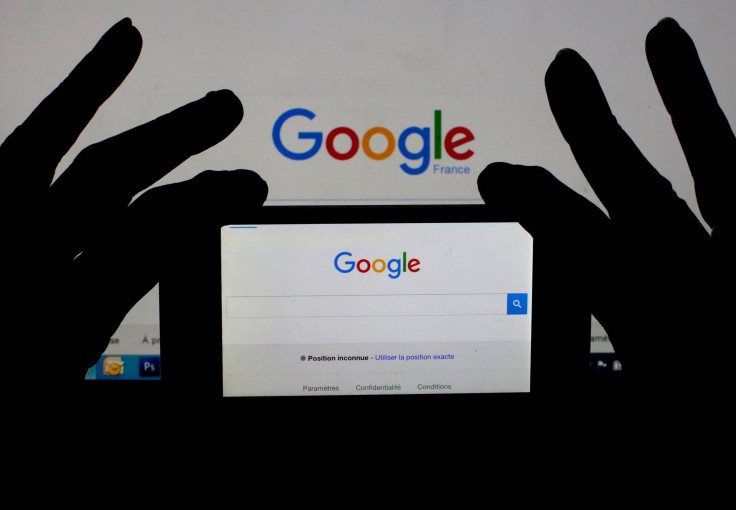
Those who use Google Docs regularly may be surprised to learn that Google has introduced a new feature to its Docs. It will enable users to edit and format text with the user’s voice. Like Google how showed it last year, the company is building voice typing feature.
All the users have to do is select the “voice typing” option from Tools menu when using Docs in Chrome. The moment one selects that option, a microphone will appear alongside the document. Once the microphone is clicked, Google will start listening to the voice input by the user.
Users may also format and edit with voice commands such as insert table, copy and highlight. They can highlight and replace a word, change heading formats and start lists. Giving paragraph breaks is also possible, so are adding bullets, selecting specific text and applying different formats. Text smileys can also be added in the doc.
Currently, the voice command feature is only available in Chrome and works for English language documents. Google, back in September, rolled out its voice typing in Docs that let users compose text without the need to touch the keyboard. Although there is an ongoing debate on which input method is more efficient, voice or typing, the voice command feature can come handy in a variety of situations.
Google expanding its voice typing feature in Docs to include various formatting and editing commands, users can now work with ease. Google’s voice recognition and processing remain best-in-class till date. Therefore, in all probability, users will love the new feature. It may however require some practice before actually getting into the flow.
Google’s help centre has a full set of available voice commands or users can simply say “voice commands help” to get the help. Voice typing is fast catching up and one can try it out now.
Watch Type, edit and format with your voice in Docs—no keyboard needed!
Source: YouTube/Google Docs



















